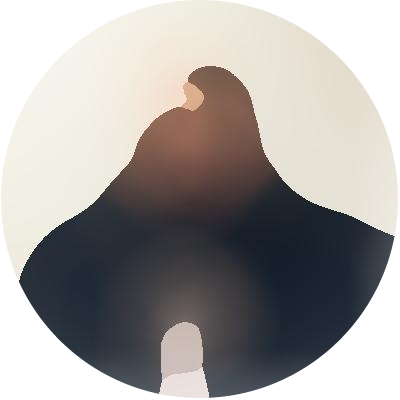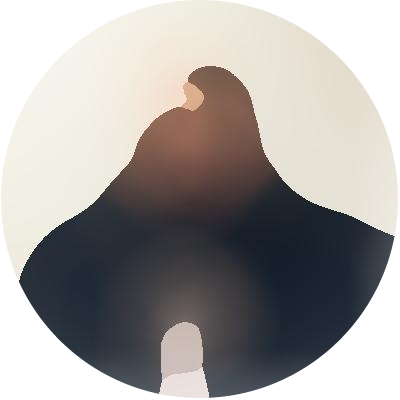H.I. (I'm Andrew)
It seems like the world is on the cusp of tectonic shifts in technology, political organization, even our collective understanding of what it means to be a person. In my humble opinion although we tend to think of ourselves as at the edge of change we are actually already (always) heavily in the midst of it. I have been constantly bombarded with change for as long as I remember. When I began with technology it wasn't a profession -- it was life; and, it always felt like something new and exciting was on the horizon. Now as we're in the midst of an "A.I." revolution I find myself compelled to remind everyone that I am H.I.: Human Intelligence. Here I write about interesting technology projects I undertake. I am thrilled if you also find something interesting for yourself. You'll find the most recent few posts below. If you're looking for something specific, check out the topics at the bottom of each post and on the topics page. If you want to know more about me you can find me on LinkedIn; take a look at the contact page.
- Andrew
Recent Posts